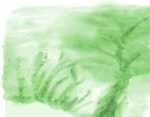



|
|
This page will be updated with other problems when they are brought to our attention so please contact us if you are experiencing difficulties.
The "What Do You Call a Lot of...?" quiz doesn't work! If you see a problem in Gledhow Valley Woods (fly tipping, burnt out cars, rats, etc.) and you're not sure who to contact, please see our Troubleshooting Contacts List. The "What Do You Call a Lot of...?" quiz doesn't work! The two most likely reasons for this are that either you started to try and play the quiz before the web page had fully downloaded, or your web browser does not have JavaScript enabled. First try 'refreshing' the page and make sure it has definitely finished downloading before you start to play. If that doesn't work, make sure you web browser has JavaScript enabled (you can usually turn it on via a Preferences menu). Clicking on a menu letter in the A-Z lists of birds or plants doesn't do anything! These pages are quite large (especially the 'thumbnail' versions) and can take a while to download. If you click on a menu letter before the page has finished downloading it might not work because the bit you want to jump to may not be there yet! In fact you will probably interrupt the downloading of the page and will need to 'refresh' it before it will show properly in your web browser. Why do some pictures have "Map", "Zoom" or "360" written on them?
If these buttons don't seem to work properly when you try to use them, please see the problems below... Nothing happens when clicking 'Zoom', '360', 'see picture' or 'thumbnail' image buttons! Clicking on any of these buttons should cause an extra web browser window to appear on your screen (i.e. a 'pop-up' window) with an appropriate image in it. It won't work unless your web browser has JavaScript enabled... you can usually turn it on via a Preferences menu. These buttons will also fail to work if your browser has been set up to prevent "pop-up" windows from appearing. The pop-up windows don't fit on my screen! This web site will look best on screens set at a resolution of 800x600 pixels or more, but has been designed to work OK on screens set at almost any resolution. If your screen is set at a lower resolution than 800x600 pixels everything should still work properly, but you might have to move the pop-up windows up a bit from where they first appear in order to see all the text they contain. The 360 degree panoramas don't work properly!
You can download a free QuickTime plug-in for most browsers from the Apple web site. If you have got QuickTime installed, please note that the panorama images are quite large (200-250K) and will take a while to download. While they are downloading you will still be able to start 'playing' with them, but bits of the image will be blank or poorly defined until they have fully downloaded. I can't get the MP3 sound files to work!
You can download a free QuickTime plug-in for most browsers from the Apple web site. Please note that the audio files are quite large (up to 800K) and will take a while to download. The MP3 sound files seem poor quality! I'm afraid this is true! In order to keep the files sizes down to a minimum, the quality of the sound recordings has been sacrificed in favour of maximum file compression. You should still be able to tell who's talking, and clearly hear what they're saying, even if they sound a bit like they're on a mobile 'phone! This Help page hasn't helped me solve my problem! If you are still having problems with this web site please feel free to contact us and we will do our best to sort things out. |
|
 |